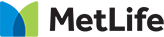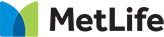Help - Quick IconsThis document has many features you can use via the icons above: Table of Contents which opens an index page with links to important sections of this document.
In the search box above, enter the terms to be searched and click the search icon button. Results display as clickable thumbnails so you can jump to the desired page.
Accessibility Features
[Click here] for an accessible version of this document in Adobe PDF format that can be read out loud and supports persons with visual disabilities.
Click the search icon and type the word(s) you wish to search for. Results will be shown, and you can then click on any thumbnail to go to that page.
Some pages will show an active zoom icon that lets you easily review a larger version of the page. Once you are in zoom, there is a zoom out button to return to the normal view.
The menu icon will open a list of all the sections of this document so you can quickly navigate. Once open, click the close button to remove the menu from your screen.
Help - Menu Help & FeaturesIn the menu dropdown above, the Help & Features category has more features you can use: Table of Contents which opens an index page with links to important sections of this document.
View thumbnail icons of all pages in this document.
Accessibility Features
[Click here] for an accessible version of this document in Adobe PDF format that can be read out loud and supports persons with visual disabilities.
Help - Page NavigationThe page navigation buttons on the top right of the page allow you to quickly navigate a page forward or backward in this document.
The page navigation buttons at the bottom of the page allow you to quickly navigate a page forward or backward in this document. You can also swipe left or right to do the same thing.
|