2015 Chairman's Letter and Annual Report
Help - Quick IconsThis document has many features you can use via the icons above In the Search box above, enter the terms to be searched, then click on the Search button. Results display as clickable thumbnails so you can jump to the desired page.
Use the SEARCH icon and type in the word(s) you wish to search on. Results will be shown and you can then click on any thumbnail to go to that page.
Some pages will show an active ZOOM icon that lets you easily review a larger version of the page. Once you are in ZOOM there is a ZOOM OUT button to return to the normal view.
The MENU icon will open a list of all the sections of this document so you can quickly navigate. Once open, use the CLOSE button to remove the menu from your screen.
Help - Menu Help & FeaturesIn the menu dropdown above there is a category HELP & FEATURES with more features you can use. In addition to the features above, here are additional options: Open an index page with links to important sections of this document.
View thumbnail icons of all pages in this document.
Double Page View
Display two pages at a time.
Single Page View
Display one page at a time.
Help - Page NavigationThe PAGE NAVIGATION buttons on the top right of the page allow you to quickly change the page forward or backward in this document.
The PAGE NAVIGATION buttons at the bottom of the page allow you to quickly change the page forward or backward in this document. You can also SWIPE the page left or right to do the same thing!
|
